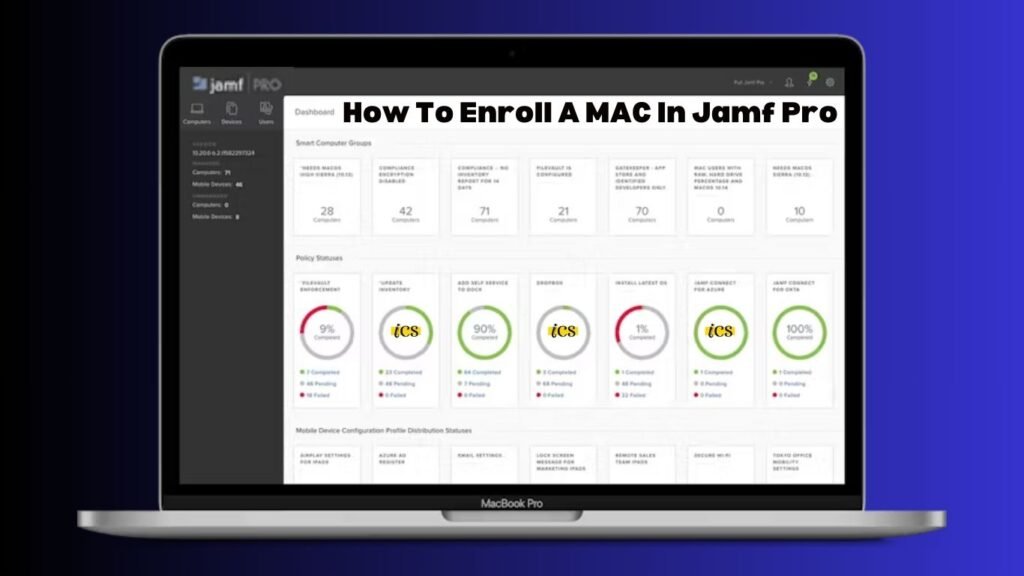Enrolling a Mac in Jamf Pro is the first step in centralizing device management and unlocking the full potential of your Apple ecosystem within an organization.
This guide aims to simplify the process, providing a step-by-step approach to ensure a seamless and secure integration.
Whether you are an IT professional new to Jamf Pro or looking to refine your existing knowledge.
This guide will cover everything you need to know on how to enroll a Mac in Jamf Pro effectively.
From preparatory steps to post-enrollment configuration, we’ll ensure you have the insights to enhance your device management strategy in 2024.
Benefits of Utilizing Jamf Pro for Mac Device Management
Incorporating Jamf Pro into your organization’s device management strategy brings many benefits that can significantly enhance the efficiency and security of managing Mac devices.
These advantages include:
- Streamlined Device Deployment: Jamf Pro simplifies the entire process of deploying Mac devices, from initial setup to full configuration, ensuring that all devices are standardized according to the organization’s policies upon first use.
- Comprehensive Security Features: With Jamf Pro, organizations have access to a robust set of security tools designed specifically for the Apple ecosystem. These tools enable them to implement advanced security protocols, enforce compliance standards, and rapidly respond to potential threats.
- Efficient Software Management: Automated software installation and updates are made effortless with Jamf Pro. This ensures that all Mac devices within the network are running the latest, most secure versions of software applications without requiring manual intervention from the IT department.
- Enhanced User Experience: Jamf Pro allows for customized user profiles and settings, providing a personalized experience for each user while maintaining the device’s compliance and security. This user-centric approach increases productivity and user satisfaction.
- Remote Management and Support: Jamf Pro offers a significant advantage in that it allows IT professionals to manage and troubleshoot Mac devices remotely. This allows them to address issues, perform updates, and even wipe or lock devices without needing physical access, making IT support more efficient and less intrusive.
- Detailed Reporting and Analytics: Jamf Pro offers comprehensive reporting features, giving IT departments valuable insights into device usage, compliance status, and potential vulnerabilities. This data-driven approach allows for informed decision-making and proactive management.
By integrating Jamf Pro into their Mac device management strategy, organizations can enjoy these benefits, leading to a more secure, manageable, and efficient digital workplace.
How To Enroll A MAC In Jamf Pro: Different Methods
We are enrolling Mac without using open enrollment.
Enrolling a Mac in Jamf Pro without open enrollment relies on a more controlled and secure approach, ensuring that only authorized devices are integrated into the organization’s network.
This method typically involves either the Automated Device Enrollment (ADE) program or manual enrollment during the device setup.
- Automated Device Enrollment (ADE): This approach is highly recommended for organizations that purchase Macs directly from Apple or authorized resellers. ADE enables the automatic enrollment of devices into Jamf Pro as soon as they are activated, streamlining the setup process for IT departments and end-users. This method ensures that devices are configured with the necessary corporate settings, restrictions, and applications from the moment they are turned on.
- Manual Enrollment: In cases where ADE is not feasible, manual enrollment presents an alternative. This process involves sending an enrollment invitation to the device user or manually entering the device into Jamf Pro by navigating to the Jamf Pro enrollment URL. IT administrators must guide users through enrollment, including installing a configuration profile that links the device to the Jamf Pro server.
Both methods ensure a secure and orderly integration of Mac devices into the organization’s ecosystem, bypassing the less secure open enrollment process.
It is crucial to assess your organization’s specific needs and capabilities to choose the most appropriate enrollment method.
Enrolling Mac in the Device Enrollment Program (DEP) and Jamf Pro
Enrolling Mac devices in the Device Enrollment Program (DEP) and subsequently in Jamf Pro represents a streamlined approach for organizations aiming to automate and enhance their Apple devices’ initial setup and management.
DEP, part of Apple Business Manager or Apple School Manager, allows IT administrators to preconfigure device settings, simplifying the process for both the IT department and the end-users.
- Preparation for DEP Enrollment: The first step involves registering your organization with Apple Business Manager (ABM) or Apple School Manager (ASM) and setting up your Jamf Pro server to communicate with the ABM or ASM. This includes creating a DEP token in ABM or ASM and uploading it to Jamf Pro.
- Configuring DEP in Jamf Pro: Once DEP is set up and your Jamf Pro server is linked with ABM or ASM, you can configure your DEP settings in Jamf Pro. This involves specifying pre-enrollment settings such as device supervision, enabling location services, and choosing the steps to be skipped during the device’s initial setup process.
- Assigning Devices to Jamf Pro in DEP: Devices purchased directly from Apple or authorized resellers can be assigned to your organization in ABM or ASM. From there, you can assign these devices to Jamf Pro for management. This assignment ensures that when the devices are powered on for the first time or after a factory reset, they automatically enrol in Jamf Pro with the configurations you have defined.
- Monitoring Enrollment and Compliance: After the devices are enrolled in Jamf Pro via DEP, IT administrators can monitor the enrollment status, manage device configurations, deploy applications, and enforce security policies directly from the Jamf Pro dashboard. This centralized control greatly enhances the organization’s ability to maintain compliance and ensure all Mac devices are configured according to the established guidelines.
By utilizing DEP with Jamf Pro, organizations can achieve a high level of automation and control in deploying and managing their Mac devices, creating a seamless and efficient enrollment process that benefits IT administrators and end-users.
Manually enrolling a Mac with Jamf (non-DEP)
Manually enrolling a Mac in Jamf Pro without using the Device Enrollment Program (DEP) is a viable option for organizations with devices not purchased directly from Apple or authorized resellers or for situations where DEP cannot be used for other reasons.
This method provides flexibility and ensures that any Mac, regardless of its purchase history, can be brought under the management umbrella of Jamf Pro, securing and configuring it according to organizational policies.
- Preparation for Manual Enrollment: First, ensure that the Mac is connected to the Internet and that the user has administrative credentials. This is critical for installing the necessary management profile during the enrollment process.
- Navigating to the Enrollment URL: The IT administrator will provide the user or the person performing the enrollment with a specific URL to the Jamf Pro self-enrollment portal. This portal is accessible through any web browser on the Mac being enrolled.
- Following Enrollment Instructions: Upon accessing the self-enrollment portal, the user will be prompted to log in (if required by the organization’s settings) and then follow the on-screen instructions to download and install a QuickAdd package or configuration profile. This process may require inputting the administrator username and password on the Mac to allow the installation.
- Completing the Enrollment Process: After installing the necessary profile, the Mac communicates with the Jamf Pro server to complete the enrollment process. This includes receiving any configurations, restrictions, and applications defined by the IT administrator in Jamf Pro for that device or group of devices.
- Post-Enrollment Verification and Management: Once the enrollment is completed, the IT administrator can verify the device’s enrollment status and compliance in the Jamf Pro dashboard. From this point forward, the device can be managed, monitored, and updated remotely via Jamf Pro, just like any device enrolled through DEP or other methods.
Manual enrollment is a crucial mechanism, ensuring that all Mac devices can be included in an organization’s management framework, even when other enrollment methods are not feasible.
It supports the overarching goal of maintaining a secure, compliant, and efficiently managed fleet of Mac devices.
Enrolling a Mac using open enrollment
Open enrollment provides a more flexible, albeit less secure, method for bringing Mac devices under the management umbrella of Jamf Pro, particularly useful for smaller organizations or in scenarios where tight control over device enrollment is not paramount.
This approach allows users to enrol their devices without direct intervention from IT administrators, facilitating a faster deployment process but with the potential trade-off of reduced security controls.
- Setting Up Open Enrollment in Jamf Pro: The IT administrator initially configures open enrollment settings within Jamf Pro. This includes specifying enrollment restrictions, such as limiting enrollment to certain networks or setting the maximum number of devices a user can enrol.
- User-Initiated Enrollment: Users are informed of the enrollment URL, which they can access through any web browser on their Mac. Unlike the manual enrollment process that may require administrative credentials for installation, open enrollment is designed to be more user-friendly, allowing users to self-enroll with minimal steps.
- Completing the Enrollment Process: Following the on-screen instructions, users will download and install the required configuration profile, enrolling their Macs into Jamf Pro. This process automatically assigns the device to the user’s profile and applies predefined settings and restrictions the IT administration determines.
- Post-Enrollment Monitoring and Management: After enrollment, IT administrators can monitor and manage the device through the Jamf Pro dashboard, although the level of control and monitoring may differ from that of DEP or manual enrollment due to the inherent nature of open enrollment.
Open enrollment serves as a practical route for Mac management, offering ease and flexibility at the cost of lower security thresholds.
This method proves particularly advantageous for temporary projects, contract workers, or any situation requiring rapid device deployment and management without stringent enrollment criteria.
Fast ways of re-enrolling Mac devices
There are instances when it becomes necessary to re-enrol Mac devices into Jamf Pro. This might occur due to the device being restored to factory settings, changes in management policies, or updates in Jamf Pro configurations.
Fast re-enrollment methods ensure that devices can be quickly returned under management with minimal downtime.
- Automated Device Re-enrollment Through DEP: Re-enrollment can be streamlined for devices initially enrolled via the Device Enrollment Program (DEP). When a DEP-enrolled device is wiped and restarted, it will automatically check with the DEP server upon activation, prompting the user to re-enrol in Jamf Pro as part of the device setup process. This method leverages DEP’s capabilities for a hands-off re-enrollment experience.
- Self-Service Re-enrollment: Organizations implementing a self-service portal through Jamf Pro can direct users to re-enroll their devices as needed. Users can download and install the necessary profiles without direct IT intervention by accessing the self-enrollment portal, making it a convenient option for quickly re-establishing device management.
- Bulk Re-enrollment Scripts: IT administrators can utilize scripts that automate the re-enrollment process to manage many devices. These scripts can be custom-tailored to fit organizational needs and trigger re-enrollment procedures for multiple devices simultaneously, significantly reducing the time and manual effort required.
Each method offers a solution tailored to different scenarios, ensuring that the re-enrollment of Mac devices into Jamf Pro is efficient and aligns with the organization’s operational requirements.
Troubleshooting Tips and Best Practices for Smooth Enrollment Process
Successfully enrolling Mac devices in Jamf Pro can encounter obstacles, from connectivity issues to configuration mishaps.
To mitigate these challenges and ensure a smooth enrollment process, consider the following tips and best practices:
- Verify Network Connectivity: Ensure the device has stable internet connectivity prior to enrollment. A good or stable connection can disrupt the enrollment process.
- Keep Operating Systems Up-to-Date: Outdated macOS versions may not be fully compatible with newer configurations and profiles. Ensure devices are updated to the latest OS supported by your organization and Jamf Pro.
- Use Clear, Concise Instructions for End-Users: When using self-service or open enrollment, provide users with step-by-step guides, leveraging screenshots and accessible language to reduce confusion and errors.
- Regularly Update Enrollment Links and Credentials: To maintain security and accessibility, periodically update and verify the links and credentials provided for enrollment. This ensures users are directed to the correct resources without encountering access issues.
- Monitor Enrollment Status in Jamf Pro Dashboard: Monitor the enrollment status of devices through the Jamf Pro dashboard. Quickly identifying devices that fail to enroll allows for timely troubleshooting.
- Prepare for Common Enrollment Errors: Familiarize yourself with common errors encountered during enrollment, such as “Profile Installation Failed”, and have a set of predefined solutions ready to address these issues swiftly.
- Establish a Dedicated Support Channel: Ensure there is a dedicated channel, whether an internal chat group or a hotline, where users can report issues and receive assistance during enrollment. This minimizes delays and frustration.
By incorporating these troubleshooting tips and best practices into your enrollment workflow, IT administrators can enhance Mac device management’s efficiency, security, and user experience within their organizations.
Conclusion
Navigating through how to enrol a Mac in Jamf Pro requires understanding both technology and the common hurdles that might be encountered along the way.
This guide has endeavoured to equip administrators and IT professionals with the knowledge and tools necessary to streamline the enrollment process, address challenges proactively, and harness the full potential of Jamf Pro’s features for device management.
Organizations can ensure a smooth, efficient, and secure enrollment process by focusing on key takeaways, preparing for common challenges, and implementing best practices.
The ultimate goal is to enhance the user experience, bolster security, and optimize device management all achievable with Jamf Pro’s comprehensive suite of management tools.