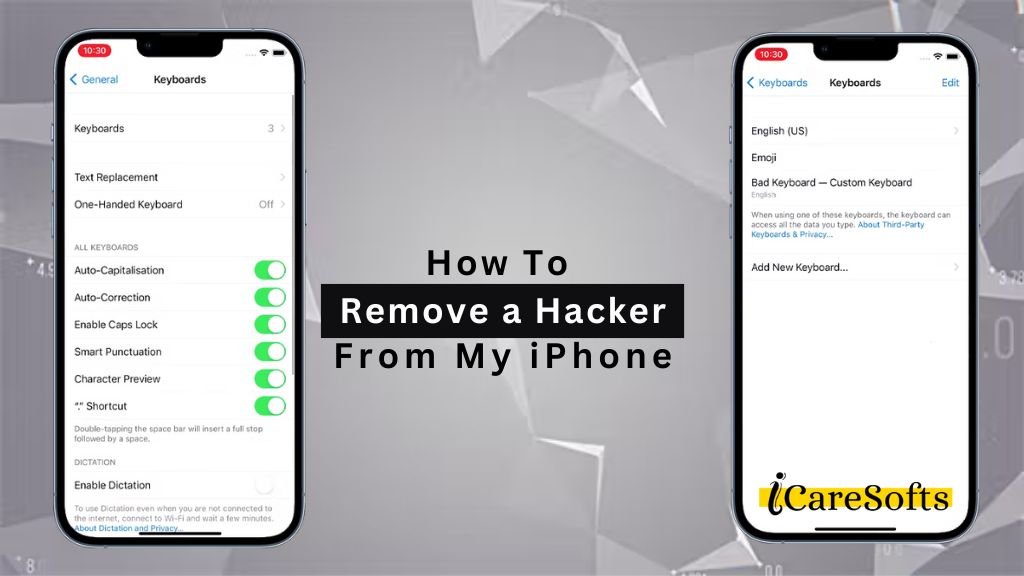If you’ve recently discovered that your iPhone is hacked, it can be difficult to overcome the feeling of fear and panic.
No one likes the idea of a hacker having access to their personal data or being able to manipulate their device without permission.
Fortunately, it’s possible to remove a hacker from an iPhone and protect yourself against future intrusions.
In this blog post, we will provide expert tips on how best to identify and remove hackers from an iPhone so you can regain control over your device.
How to Remove a Hacker from my iPhone Step-by-Step Guide
1. Identify suspicious activity on your phone, such as apps you didn’t download
The first step in identifying whether your iPhone has been compromised is to check for any suspicious activity.
One clear sign is the presence of apps that you don’t remember downloading. Unfamiliar applications can often be a sign of malicious software, installed by a hacker to gain control over your device.
Check your iPhone’s app list carefully, looking out for anything unusual or out of place. If you identify any apps that you don’t recognize, avoid opening them and move to the next step.
2. Change all of your passwords for your email, iCloud and App Store
It’s crucial to immediately change all your passwords once you suspect that your iPhone has been hacked.
Begin with your email password, as this is often used as a recovery method for other services.
Next, change your iCloud password. Your iCloud account holds a wealth of personal information, from contacts to photos, so securing this is of utmost importance.
Lastly, change your App Store password to prevent unauthorized purchases or downloads. Remember to create strong, unique passwords; a mixture of uppercase and lowercase letters, numbers, and symbols can enhance your account’s security.
3. Turn off any services that you don’t recognize on your phone
Once you have updated your passwords, it’s time to scrutinize the services running on your iPhone. Go to the “Settings” menu and browse through the services that are currently active.
If you see any service or setting that you don’t recognize or didn’t activate yourself, it’s advisable to turn it off.
This can include unfamiliar Wi-Fi networks, Bluetooth connections, or location services. It’s also worth checking your data usage in the “Cellular” or “Mobile Data” sections to see if any unknown apps are consuming data, as this could be a sign of a hidden hacker’s activity on your device.
Always remember to keep your device updated with the latest iOS version to take advantage of Apple’s latest security enhancements.
4. Check to see if there are any unknown devices connected to your Wi-Fi network
It is crucial to verify if any unknown devices are connected to your Wi-Fi network. A hacked iPhone can be remotely controlled through a Wi-Fi network, thereby providing a gateway for a hacker to access your device.
To do this, log into your router’s settings (the specifics on how can generally be found in the router’s manual or on the manufacturer’s website) and locate the section that displays the devices connected to your network.
If you identify any devices you don’t recognize, it is advisable to disconnect them immediately. Also, consider changing your Wi-Fi password regularly to further secure your network and prevent unauthorized access.
5. Reset the network settings and restore your device from a backup (if available)
If the previous methods prove unsuccessful, consider resetting your network settings. Navigate to “Settings”, then “General”, then “Reset”, and finally “Reset Network Settings”.
This will erase all network settings including Wi-Fi passwords, cellular settings, and VPN configurations.
But beware, it won’t remove any personal data or settings. Following this, if you’ve regularly backed up your device with iTunes or iCloud, restoring your iPhone from a backup can be your last resort.
Connect your iPhone to your computer, open iTunes, select your iPhone icon, then select “Restore Backup”. Choose the latest backup and click “Restore”.
This method will restore your iPhone to a point before it was compromised, effectively freeing your device from the hacker.
Please remember to change all your passwords after following these steps to ensure security.
6. Download a mobile security app to protect against future attacks
To safeguard your iPhone from future attacks, it’s wise to install a reliable mobile security app.
Quality security apps, such as Avast Security & Privacy, McAfee Mobile Security, or Norton Mobile Security, provide real-time protection and conduct regular scans to identify and eliminate potential threats.
These apps can detect malware, ransomware, or other malicious software that may attempt to infiltrate your device.
They also provide robust web protection, securing your online activities and transactions by blocking dangerous websites that could steal your personal or financial information.
By downloading and regularly updating a mobile security app, you can significantly fortify your device against potential hacking attempts, thus ensuring the safety and integrity of your personal data.
What are some signs my iPhone is hacked?
Identifying that your iPhone has been hacked can sometimes be tricky as signs can be subtle. However, here are some telltale signs you should be aware of:
- Unexpected battery drain: If your iPhone’s battery drains faster than usual, it could be a sign that a suspicious app is running in the background.
- Overheating: If your device becomes hot even when you’re not using it intensively, it could indicate that a malicious app is overworking your device.
- Data usage spikes: If you notice a sudden increase in your data usage, it may mean that a hacker is using your device to transmit data.
- Slow performance: If your iPhone is running slower than usual, it might be due to a hacker’s activities.
- Unfamiliar apps: If you find applications on your device that you did not install, this could be a sign of a hacker’s intrusion.
- Strange messages or calls: Receiving texts or calls from unknown numbers, or finding sent messages that you did not write, could indicate your phone has been compromised.
If you suspect that your iPhone has been hacked, it’s critical to take immediate action to remove the threat and secure your device.
The earlier you identify and address these signs, the better you can protect your personal and financial information from potential risks.
How do I get rid of a hacker?
If you suspect your iPhone has been hacked, follow these steps immediately to remove the unauthorized access and secure your device:
- Change your passwords: Start by updating your passwords. Ensure your new passwords are strong, using a mix of numbers, symbols, and upper and lower case letters.
- Update your device: Regularly updating your iPhone ensures you have the latest security patches. To update, go to Settings > General > Software Update.
- Remove unfamiliar apps: Uninstall any applications that you don’t recognize or remember installing.
- Turn on Two-Factor Authentication: Two-Factor Authentication adds an extra layer of security to your account. To activate, go to Settings > [Your Name] > Password & Security > Two-Factor Authentication.
- Secure your Wi-Fi: Ensure your home network is secure. Use a strong, unique password for your Wi-Fi, and consider using a Virtual Private Network (VPN) for an additional layer of security.
- Contact Apple support: If you continue to experience issues, it’s recommended to contact Apple support directly. They can provide guidance tailored to your specific situation.
Remember, the best defense against hackers is proactive protection. Regularly updating your software, using strong, unique passwords, and being vigilant about the apps and websites you use can help keep your iPhone safe.
Conclusion
In conclusion, the security of your iPhone is crucial, and acting quickly at the first sign of a potential breach can make all the difference.
By following the steps outlined above, you can effectively remove a hacker from your iPhone and safeguard your personal data.
However, always remember that the most effective way to deal with hacking is prevention. Stay updated, use secure networks, and maintain strong, unique passwords across your devices and apps.
If you still experience issues, don’t hesitate to reach out to professional help from Apple support. Stay safe and secure in the digital world.
FAQs
Q1: What are the signs that my iPhone has been hacked?
A: Some signs of a hacked iPhone include unexpected battery drain, high data usage, the phone acting strangely or slow, and new apps appearing that you didn’t download.
Q2: How can I prevent future hacks on my iPhone?
A: Keep your device updated with the latest software, use strong and unique passwords, activate Two-Factor Authentication and only download apps from trusted sources.
Q3: Can Two-Factor Authentication completely safeguard my iPhone from hackers?
A: While Two-Factor Authentication significantly increases your security, no method can offer complete protection. It’s important to regularly update security settings and be cautious of suspicious activity.
Q4: What should I do if I can’t remove the hacker from my iPhone?
A: If all else fails, contact Apple support immediately. They can provide further assistance and possibly remote service to secure your device.
Q5: Is it safe to use public Wi-Fi with my iPhone?
A: Public Wi-Fi networks are often less secure and can be a doorway for hackers. If you must use one, avoid accessing sensitive data like bank accounts and consider using a VPN.