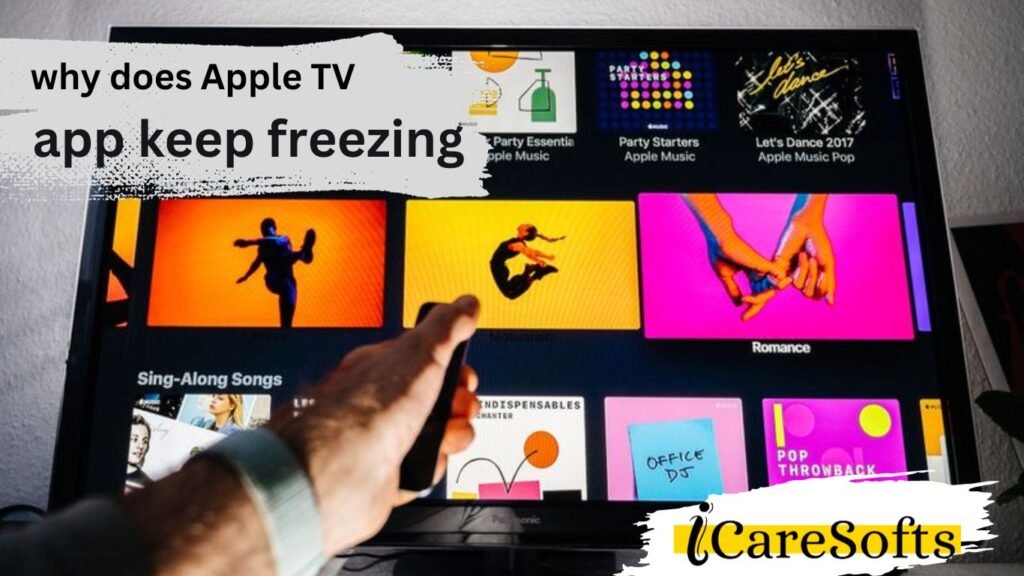Are you frustrated with your Apple TV app freezing all the time?
It’s a common issue, but luckily, it can be easily fixed. From buffering to freezing during playback, there are several reasons why does Apple TV app keep freezing.
Whether you’re a regular user or just getting started with streaming content on your Apple TV.
This blog post will help you understand what could be causing those frequent pauses and crashes of the app.
Keep reading for helpful advice on how to deal with them quickly!
Why does Apple TV app keep freezing: Top 8 Reasons
1. Check your network connection
The most common reason for your Apple TV app to freeze is a poor network connection.
Streaming high-quality videos requires a strong and stable internet connection. If you’re experiencing intermittent or slow internet speeds, it may result in the app freezing or buffering excessively.
Make sure your Apple TV device is within range of your router, and there are no obstacles interfering with the Wi-Fi signal.
Also, consider running a speed test to check if your internet speed meets the minimum requirements for streaming.
If it doesn’t, you might need to upgrade your internet plan or contact your service provider for assistance.
2. Restarting Your Apple TV
Sometimes, a simple reset can work wonders when you’re trying to figure out why your Apple TV app keeps freezing.
Just like any other piece of technology, Apple TV requires occasional restarting to clear temporary files and resolve minor glitches that could be impacting its performance.
Follow the steps below to safely restart your device:
- Navigate to the settings on your Apple TV.
- Select the ‘System’ option.
- Click on ‘Restart.’
Wait for the device to reboot completely before checking if the issue has been resolved. This simple reboot process can often fix common bugs and improve the overall functioning of your Apple TV app.
If the problem persists, you might need to consider other troubleshooting options.
3. Update the Apple TV app to the latest version
Outdated software can often lead to performance issues such as freezing or crashing.
Therefore, the third potential solution to the persistent freezing of your Apple TV app could be updating it to the latest version.
Apple regularly releases software updates that contain bug fixes and enhancements, which could help resolve any issues you are experiencing.
To update your Apple TV app, follow these steps:
- Go to the ‘Settings’ on your Apple TV.
- Scroll down and select ‘Apps’.
- Then, select ‘Update Apps Automatically’.
By turning on the ‘Update Apps Automatically’ function, your device will ensure that all the apps, including Apple TV, are always up-to-date.
If you prefer to manually update your apps, navigate to the App Store and check for updates. If an update is available for the Apple TV app, download and install it.
Once the update is installed, check to see if the freezing issue persists. If it does, consider the following troubleshooting steps.
4. Reset your router or modem
Internet connectivity issues can sometimes be the root cause of the Apple TV app freezing frequently. Resetting your router or modem can help resolve these issues. Here’s how to do it:
- Disconnect the power supply from your modem or router.
- Wait for about a minute.
- Reconnect the power supply and wait for the router or modem to fully restart. This could take a few minutes.
- After your router or modem has fully restarted, check your Apple TV app to see if the freezing issue has been resolved.
If this method doesn’t work, it might be worth looking into the next troubleshooting option.
Remember, sometimes the reason behind “why does the Apple TV app keep freezing” can be more complex, requiring further steps to solve.
5. Clearing the Cache and Data on Apps
Over time, applications, including the Apple TV app, accumulate cache and data.
This not only takes up valuable storage space but can also lead to performance issues such as freezing.
Clearing the cache and data can often help resolve these issues. Here’s how to do it:
- Navigate to ‘Settings’ on your Apple TV.
- Choose ‘Apps’ and then select the Apple TV app.
- In the Apple TV app settings, find and select ‘Clear Cache’ or ‘Clear Data’. If both options are available, clear the cache first and check if the issue is resolved. If not, you can proceed with clearing data.
- Confirm that you want to clear the cache or data. Remember, clearing data will remove any downloaded episodes or movies, requiring you to download them again.
After completing these steps, restart your Apple TV to ensure the changes take effect. Then, check if the Apple TV app is still freezing. If the problem persists, consider the next troubleshooting step.
6. Remove any unwanted apps from the Apple TV
Removing unwanted or unnecessary apps from your Apple TV can help alleviate the freezing issue.
This is because when the device’s storage is nearing its capacity, it can result in performance issues. Here’s how to remove apps from your Apple TV:
- Navigate to the Apple TV Home screen.
- Using the Siri Remote, scroll over to the app you wish to remove.
- Press and hold the Touch surface of the Siri Remote. The app will begin to jiggle.
- Press the Play/Pause button for options.
- Select ‘Delete’ from the options. Confirm the deletion if prompted.
- Repeat the process for any other apps you wish to remove.
After you’ve removed any unwanted apps, restart your Apple TV. Once it’s back on, check to see if the Apple TV app is still freezing.
If it is, it might be time to consider further troubleshooting or contacting Apple Support.
7. Lack of storage on the device
A lack of available storage on your device could be a potential reason why your Apple TV app keeps freezing.
When the storage is nearly full, it can negatively impact the device’s overall performance, including the functionality of apps.
To check the storage status on your Apple TV, follow these steps:
- Go to ‘Settings’ on your Apple TV.
- Select ‘General’ and then ‘Manage Storage’.
- Here you can see the amount of storage used and available.
If your storage is almost full, consider deleting some unnecessary files or apps to free up space. After clearing some space, restart the device and see if the Apple TV app is still freezing.
If the issue continues, it may be worth reaching out to Apple Support for further assistance.
8. Contact Apple Care for further assistance
If none of the above steps resolve the issue of your Apple TV app freezing, it’s recommended to reach out to Apple Care for further assistance.
Apple’s support team is well-equipped to help resolve a variety of technical issues. You can contact them via their support website, over the phone, or at any Apple retail store.
Be prepared to provide them with information about your device, including the model, OS version, and a detailed description of the issue you’re facing.
This will help them diagnose the problem more effectively and provide you with a solution. Remember, it’s always better to seek professional help if a technical issue persists.
Checking Your HDMI Cable and Port
Another potential cause for the Apple TV app freezing could be issues with your HDMI cable or port. This could disrupt the transmission of data from your device to the TV screen, which may result in freezing or stuttering.
To check if this is the problem:
- Inspect your HDMI cable for any physical damage. If you find any, consider replacing the cable.
- Try to disconnect and then reconnect the HDMI cable. Ensure it’s securely connected at both ends.
- Use a different HDMI cable to see if the issue persists.
- Test the HDMI port on your TV by using it with another device.
If none of these solutions work, the issue may be related to something more complex. In that case, it is advisable to seek help from Apple Support.
Resetting Your Apple TV to Factory Settings
Resetting your Apple TV to its factory settings is often a last resort, but it can sometimes resolve persistent freezing issues with the Apple TV app.
Please remember that this step will erase all data and settings on your device. Before proceeding, ensure you have your Apple ID and password handy, as you’ll need them to set up your device again after the reset. Here are the steps:
- Navigate to the ‘Settings’ menu on your Apple TV.
- Select ‘System’ and then ‘Reset’.
- Choose ‘Reset and Update’ to restore your Apple TV to factory settings and install any software updates.
Wait for the process to complete, which might take some time depending on your internet connection. Once done, your Apple TV will restart itself.
Follow the on-screen instructions to set it up and see if the freezing issue has been resolved. If not, it may be time to contact Apple Support for further assistance.
Conclusion
In conclusion, the issue of the Apple TV app freezing can be attributed to a variety of factors, and the solutions can range from simple cable checks to more drastic measures like factory resets.
Remember to always keep your device updated and try troubleshooting with a step-by-step approach, starting with the simplest fixes first.
If the problem persists despite all these efforts, contacting Apple Support should be your next course of action.
Dealing with technical glitches can be frustrating, but with patience and the right assistance, these issues can typically be resolved.
FAQs
Why does my Apple TV app keep freezing?
The freezing issue can be due to various factors including outdated software, lack of sufficient memory, or internet connectivity issues.
What should I do if my Apple TV app freezes frequently?
Start with basic troubleshooting steps like restarting the Apple TV, checking your internet connection, and closing unused apps. If the issue persists, consider resetting your Apple TV to factory settings.
Will resetting my Apple TV to factory settings delete all my data?
Yes, resetting your Apple TV to factory settings will erase all data and settings on the device. Make sure to note down any important information before proceeding.
How can I prevent my Apple TV app from freezing in the future?
Keeping your device updated, closing unused apps, and maintaining a strong, stable internet connection can help prevent freezing issues.
What if the freezing issue persists even after a factory reset?
If you still face the issue after a factory reset, it is recommended to contact Apple Support for further assistance.