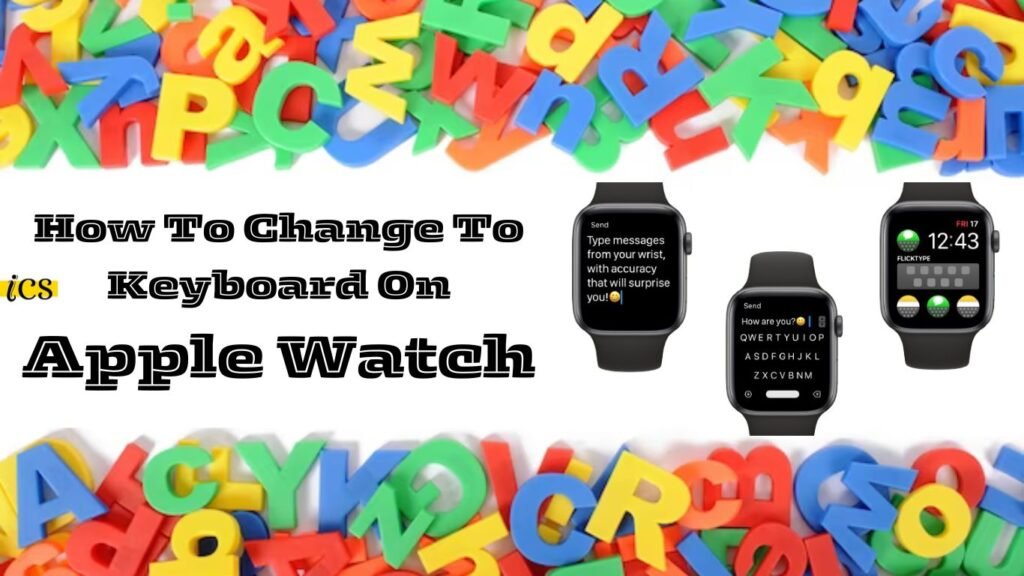The Apple Watch stands out as a pinnacle of convenience and functionality in the fast-evolving world of wearable technology.
Among its numerous features, the ability to customize the input method enhances the user experience, making communication seamless and more accessible.
This guide will walk you through the steps to change the Keyboard on your Apple Watch in 2024, ensuring you can tailor your device to suit your typing preferences perfectly.
Whether you want to switch to a different language layout or prefer a different keyboard design, this tutorial covers you.
How To Change To Keyboard On Apple Watch: Accessing Keyboard Settings
Changing the keyboard settings on your Apple Watch can enhance your messaging and typing experience.
Here’s how you can access these settings on various models of the Apple Watch:
- Wake your Apple Watch—First, wake your Apple Watch by tapping on the screen or raising your wrist.
- Access the Home screen: Press the Digital Crown, the round button on the side of your Apple Watch, to go to the Home screen.
- Open Settings – Look for the `Settings` app, symbolized by a gear icon, and tap on it to open.
- Navigate to General – In the Settings menu, scroll using your finger or the Digital Crown to find the `General` option. Tap to select it.
- Select Keyboard—Locate and select `Keyboard. ‘ Within the General settings, this section allows you to manage keyboard settings, including changing the keyboard layout, adjusting text size, and more.
Please note that steps may vary slightly depending on your Apple Watch model and the watchOS version installed.
However, this general guide should apply to most scenarios and help you access the keyboard settings on your device.
Adding Third-Party Keyboards
To further personalize your typing experience on the Apple Watch, especially on models like the Apple Watch SE, you can incorporate third-party keyboards such as FlickType.
FlickType is designed to offer an efficient and comfortable typing solution that adapts to your finger movements, making it a popular choice among Apple Watch users.
Here’s how you can add a third-party keyboard like FlickType to your device:
- Download the Keyboard App:- Start by downloading the FlickType or any third-party keyboard app from the App Store. You can do this directly on your iPhone, which needs to be paired with your Apple Watch.
- Install on Apple Watch:- Once the app is downloaded on your iPhone, you can choose to install it on your Apple Watch automatically. Make sure the option to install apps on your Apple Watch automatically is enabled in the Watch app on your iPhone.
- Open the Watch App on iPhone:- Launch the Watch app on your iPhone and go to the ‘My Watch’ tab.
- Select ‘General’ then ‘Keyboard’:- Scroll down to find the ‘General’ option, then tap on ‘Keyboard.’ This will show you options related to keyboard settings on your Apple Watch.
- Choose ‘Keyboards’ – Tap on ‘Keyboards,’ allowing you to add or remove keyboard options from your Apple Watch.
- Add Third-Party Keyboard:- Here, you will see a list of keyboards available for your Apple Watch, including any third-party keyboards you’ve installed on your iPhone, like FlickType. Tap on ‘Add New Keyboard’ and select FlickType or your desired Keyboard from the list.
Following these steps, you can enhance your Apple Watch SE experience with a third-party keyboard that suits your typing style and preferences.
The FlickType keyboard, in particular, offers an innovative way to type on your wearable device, prioritizing speed and ease of use.
Conclusion
In conclusion, understanding how to change the Keyboard on your Apple Watch can significantly improve your interaction with this versatile device.
By following the steps outlined above, you can customize your Apple Watch to meet your communication needs better, whether you’re after a different language layout, a larger text size, or the enhanced functionality of a third-party keyboard like FlickType.
With the Apple Watch continuing to evolve, these personalization features ensure that your device remains as unique and adaptable as your lifestyle.
Remember, the ability to tailor your input method is just a few taps away, making changing your Keyboard simple and accessible.
By mastering this, you remain at the forefront of wearable technology, fully utilizing every aspect of your Apple Watch to its maximum potential.