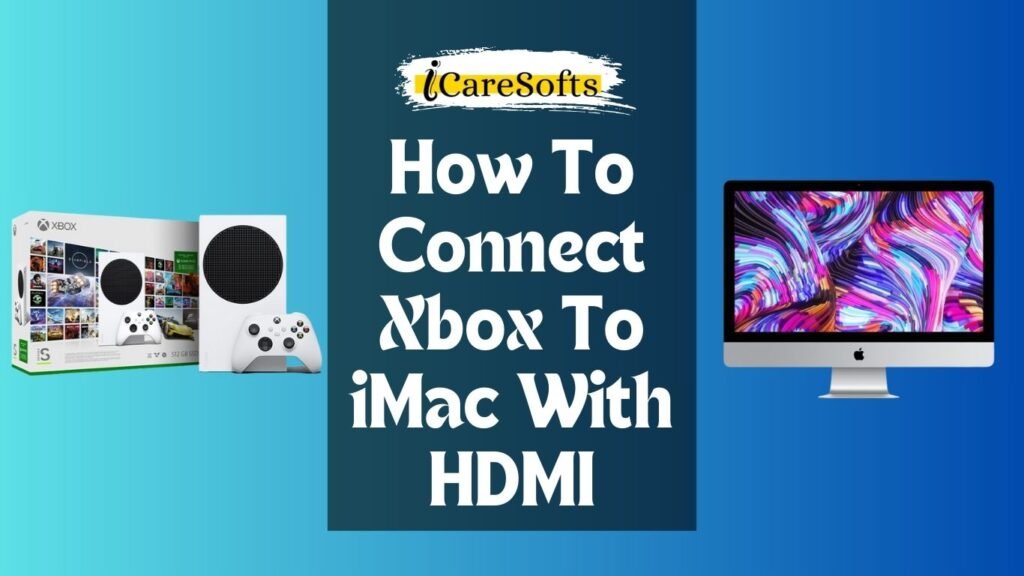Connecting your Xbox to an iMac with HDMI might sound like a complex task, but it’s simpler than you might think.
This guide will walk you through the process step-by-step, ensuring a seamless and straightforward experience.
Whether you’re looking to play your favorite Xbox games on a larger screen or use your iMac as an entertainment center.
This guide will show you how to connect Xbox to iMac with HDMI, making the most out of both devices.
Understanding the Setup
Equipment Needed for Connection
To successfully connect your Xbox to an iMac using HDMI, you’ll require a few specific pieces of equipment:
- A Mini DisplayPort to HDMI adapter is essential, as most iMacs do not have a direct HDMI input. This adapter will bridge the connection from your iMac’s Mini DisplayPort or Thunderbolt port to the HDMI output of the Xbox. An
- An HDMI cable is needed to link the Xbox to the adapter. It is essential to ensure the cable is long enough for your setup needs.
- This setup is only compatible with iMacs with Mini DisplayPort or Thunderbolt ports and support input mode, specifically models from mid-2011 to 2014.
It’s crucial to check your iMac’s specifications to ensure compatibility before proceeding with these steps.
Step-by-Step Guide for Preparing Your Xbox and iMac
Preparing your Xbox console and iMac is important before proceeding with the connection. This ensures a smooth and efficient setup process.
- Update Your Xbox Console: Ensure your Xbox console has installed the latest updates. Navigate to the ‘System’ settings on your console, select ‘Updates & downloads’, and if an update is available, proceed with it.
- Check Your iMac’s Compatibility: Reconfirm that your iMac is one of the models that support input mode, particularly those with a Mini DisplayPort or Thunderbolt ports, dating from mid-2011 to 2014.
- Set Your iMac to Target Display Mode: Once the connection is made, ensure you’re ready to switch to target display mode. Depending on your iMac model, this option might require changing certain settings or being aware of specific keyboard shortcuts.
- Prepare Your Connection Equipment: Have your Mini DisplayPort to HDMI adapter and cable ready. Confirm that the cable is not damaged and that both ends are clean for an optimal connection.
- Power Down Both Devices: Before making connections, power off your Xbox and iMac to prevent potential damage or software issues.
By following these preparatory steps, both your Xbox console and iMac will be appropriately set up for a successful connection.
Connecting the Xbox to iMac
Once you’ve prepared your Xbox and iMac, following the preparatory steps outlined above, you can physically connect the two devices using the Mini DisplayPort to HDMI adapter.
Here’s how to do it:
- Connect the HDMI Cable to Your Xbox: Begin by plugging one end of the HDMI cable into the HDMI port on the back of your Xbox console.
- Attach the Other End to the Mini DisplayPort to HDMI Adapter: Take the other end of the HDMI cable and connect it to your Mini DisplayPort to HDMI adapter.
- Plug the Adapter into Your iMac: Now, insert the Mini DisplayPort end of the adapter into the corresponding port on your iMac. This is located on the back of the iMac, so you may need to reach around.
- Power On Your Devices: With the physical connection made, it’s time to power on your Xbox and iMac. Ensure that you start your iMac first, then your Xbox.
- Switch Your iMac to Target Display Mode: Once both devices are powered on, press Command (⌘) + F2 on your iMac’s keyboard to switch it to Target Display Mode. This action should switch your iMac’s display to show the output from your Xbox. Suppose your iMac does not automatically switch to Target Display Mode. In that case, you may need to press and hold the Command (⌘) + F2 buttons longer or ensure your iMac is compatible, as some models or macOS versions might behave differently.
After completing these steps, your Xbox output should be displayed on your iMac’s screen, transforming it into a large monitor for your gaming activities.
Enjoy your games in high definition and a larger display for a more immersive gaming experience.
Troubleshooting Common Issues and Providing Solutions for a Successful Setup
Even with a thorough setup, you might need to help eat your Xbox to an iMac using HDMI. Here are common problems you might face and their solutions:
- iMac Does Not Switch to Target Display Mode: If your iMac does not automatically switch to showing the Xbox’s output after pressing Command (⌘) + F2, ensure that it supports target display mode. Also, check that you are using a compatible macOS version. For some models or macOS versions, you might need to press Command (⌘) + F2 for a longer duration or restart the iMac with connected devices.
- Poor Display Quality: If your Xbox output appears blurry or poor on your iMac, check the HDMI cable and adapter for any physical damage. Also, ensure that the resolution settings on your Xbox are compatible with your iMac’s display resolution.
- No Sound Through iMac Speakers: If no sound is being produced through your iMac speakers, go to the ‘Sou’d’ settings and ensure the production is set to the internal speakers. If the issue persists, unplug and re-plug the HDMI cable and adapter to provide a secure connection.
- Xbox Does Not Recognize the Connection: If your Xbox fails to recognize the connection to the iMac, double-check the HDMI and Mini DisplayPort connections to ensure they are secure. Also, try a different HDMI cable or adapter to rule out hardware issues.
Addressing these common issues should smooth out your setup process, allowing you to enjoy fully gaming on your iMaciMac’ splay through the Xbox.
Optimizing the Display
Tips on Adjusting Display Settings on the iMac for Optimal Gaming Performance
Adjusting the display settings is vital to ensure you get the best gaming experience on your iMac when connected to your Xbox. Here are some tips to optimize your iMaciMac’splay for gaming:
- Adjust the Resolution: If your iMac supports it, consider setting the resolution to match your Xbox output for sharper and clearer images. You can adjust the display resolution from the System Preferences under Displays.
- Fine-tune Brightness and Contrast: Optimize brightness and contrast to suit your gaming environment. This enhances visibility in dark scenes and reduces eye strain during long gaming sessions.
- Enable Game Mode (If Available): Some iMacs and macOS versions may offer a Game Mode or similar settings that minimize input lag and prioritize display performance. Check your System Preferences to see if this feature is available and enable it.
- Disable True Tone and Night Shift: These features adjust the display’s temperature based on ambient lighting conditions, which can be distracting while gaming. To maintain consistent color accuracy, it is best to turn off True Tone and Night Shift from the System Preferences when gaming.
- Consider an External Display Calibrator: For professional gamers or those particularly sensitive to color and display settings, an external display calibrator can help you perfectly fine-tune your iMaciMac’splay.
By following these tips, you can tweak your iMac’s play settings for an optimal gaming experience. You’ll make the most of its high-quality screen while enjoying your favorite Xbox games.
Recommendations for Enhancing the Visual Experience While Gaming on the iMac
To elevate your gaming experience on the iMac when connected to an Xbox, consider integrating external accessories and making adjustments beyond the standard settings.
An external sound system can drastically improve audio quality, providing a more immersive gaming environment.
An ergonomic gaming chair and desk setup can also enhance comfort during long gaming sessions, potentially improving gaming performance.
For those seeking the ultimate visual experience, exploring gaming peripherals like external RGB lighting can add an ambient atmosphere to your gaming setup, heightening the overall experience.
Remember, a balanced approach that considers visual aesthetics and comfort can significantly enrich your gaming sessions on the iMac.
Conclusion
Learning how to connect Xbox to iMac with HDMI can unlock a whole new level of gaming experience on your Apple computer.
By following the detailed steps and troubleshooting common issues mentioned, gamers can enjoy their favorite Xbox games with the stunning display quality of the iMac.
The additional tips on optimizing the display and enhancing the visual experience further contribute to a seamless and immersive gaming session. Whether you are:
- A gamer or a dedicated enthusiast.
- Connecting your Xbox to an iMac with HDMI provides an innovative way to bridge the gap between the gaming console and computer.
- Ensuring you get the most out of your devices.