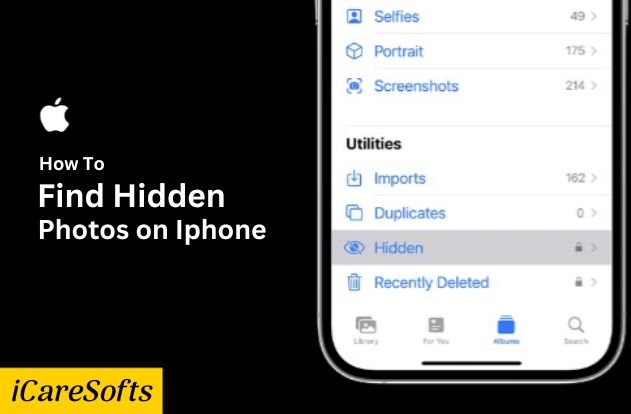It’s happened to all of us: you scroll through your iPhone photos looking for that one summer beach photo, but it’s nowhere to be found.
Don’t panic this is a common problem! You may just have a few hidden photos on your device and didn’t even know it. Whether you haven’t taken the time yet to organize your pictures or simply forget where they were stored, don’t worry.
In this blog post, we will explore how to find hidden photos on iPhone and restore them to view.
So keep reading as we uncover some tricks for digging up those buried memories as quickly and efficiently as possible!
How to find hidden photos on iPhone: Top 6 Methods
Use iCloud Photo Library to Find Hidden Photos on iPhone
The iCloud Photo Library can be an effective way to locate hidden photos on your iPhone.
By default, all your photos, including the hidden ones, get stored in iCloud if you have the iCloud Photo Library enabled. Here’s how you can find them:
- Open the Photos app on your iPhone.
- Tap on the Albums tab at the bottom.
- Scroll down and tap on the Hidden album under the Utilities section.
- Here, you’ll see all your hidden photos. If you want to unhide a photo, simply select it, tap on the Share button at the bottom left, and then tap Unhide.
Remember, this method will only work if you have hidden photos in your iPhone, and the iCloud Photo Library feature is turned on.
This is because the Hidden Album is part of the iCloud Photo Library. If it is turned off, you will not be able to see the Hidden album.
Utilizing the “Recently Deleted” Folder
The “Recently Deleted” folder is another greatest method against your term how to find hidden photos on iPhone. This folder keeps the photos that you’ve recently deleted for 30 days before removing them permanently. Here’s how to access this folder and recover any photos:
- Open the Photos app on your iPhone.
- Tap on the Albums tab at the bottom.
- Scroll down till you find the Recently Deleted album and tap on it.
- All the photos you’ve deleted in the past 30 days will be here. To recover a photo, select it and tap on Recover. The photo will then be restored to your gallery.
Remember, this method is especially useful if you’ve accidentally deleted a photo and want to recover it. However, after 30 days, deleted photos are removed permanently from this folder.
Retrieve Photos from the “Albums” Tab
The “Albums” tab in your iPhone’s Photos app is like a library that categorizes your photos and videos into different sections. Here’s how you can retrieve your photos from this tab:
- Open the Photos app on your iPhone.
- Tap on the Albums tab at the bottom.
- Now you will see different albums like Selfies, People & Places, Videos, etc.
- Tap on any album to view the photos and videos stored within.
Remember, if you’ve moved a photo to a specific album and can’t find it in your main Photos tab, it might still exist in the appropriate album.
This method is beneficial when you’ve organized your photos into different albums and can’t find a particular one in your photo library.
Use Spotlight Search to Locate Missing Pictures
Spotlight Search is a powerful tool on your iPhone that can help you find almost anything, including misplaced or hidden pictures. Here’s how to use Spotlight Search to find your photos:
- Swipe down from the middle of your Home screen to open Spotlight Search.
- In the search bar at the top, type in the name of the photo, date, place, or a person tagged in the photo.
- Under the Photos heading in the search results, you should see any matching photos or albums.
- Tap on the photo or album to open it in the Photos app.
Remember, this method is particularly useful if you remember specific details about a photo because you can use those details as search criteria. Spotlight Search can be a quick and easy way to locate those elusive photos hiding somewhere in your iPhone.
Access an External Photo Backup
If you’ve backed up your iPhone photos to an external source like iCloud or your computer, you can also retrieve hidden photos from there.
Here’s how to access an external photo backup:
- For iCloud, open the Photos app, then tap on Photos at the bottom of the screen. Scroll down to the bottom to see the recently deleted album. Tap it to open and look for any hidden or missing photos.
- For a computer backup, connect your iPhone to your computer. Open the device in your computer’s file explorer, and then navigate to the “DCIM” folder. Inside this folder, you’ll find folders that contain all of your iPhone’s photos and videos, including any that are hidden.
Remember, because these backups are typically chronological, you’ll need to know when the photo was taken or last accessed to find it easily.
This method can help you recover photos even if they’ve been deleted from your iPhone, as long as they were included in the backup.
Recover Data from a Previous iPhone Backup
Recovering hidden photos from a previous iPhone backup is another effective method, especially when the photos have been deleted from your iPhone. The steps to recover data from a previous iPhone backup are as follows:
- Connect your iPhone to your computer and open iTunes (for macOS Mojave or earlier) or Finder (for macOS Catalina or later).
- Select your iPhone when it appears in iTunes or Finder.
- Select Restore Backup. Look at the date of each backup and pick the most relevant one.
- Click on Restore and wait for the process to finish. If asked, enter the password for your encrypted backup.
Keep in mind that restoring from a backup will replace the current data on your iPhone with the data in the backup. This method is most useful if you’re sure the backup contains the hidden photos you’re looking for.
Why People Hide Photos on iPhone or iPad
There are many reasons why people choose to hide their photos on their iPhones or iPads. One of the primary reasons is privacy.
We often store sensitive information in the form of images, such as personal identification documents, confidential work files, or private family photos that we wish to keep away from prying eyes.
Another reason could be to maintain a clean and organized photo library. By hiding non-essential or duplicate images, the photo library appears less cluttered, making it easier to locate important photos.
In some cases, users may hide photos to prevent accidental deletion or alteration.
Lastly, it might simply be a personal preference to keep certain memories or moments private.
How to Lock Photos on iPhone
To protect your privacy even further, you can lock your photos on your iPhone. Here’s how:
- Open the Photos app on your iPhone.
- Select the photo you want to lock.
- Tap on the Share button at the bottom left of the screen.
- From the options that appear, select Hide.
- Confirm your action by tapping on Hide Photo.
The photo will be moved to the ‘Hidden’ album, which is not visible in the standard album view. However, the photo is not truly locked behind a passcode or Touch ID, and anyone who knows where to look can still access it. For additional security, you may consider third-party apps that can password-protect your photos.
Conclusion
In conclusion, hiding photos on your iPhone is a useful feature that can help maintain your privacy and keep your photo library organized.
While the ‘Hide’ option in the Photos app offers a level of concealment, it does not provide complete security.
If you’re looking to protect sensitive images with additional layers of security, consider using third-party apps that offer password protection.
Remember, your privacy is paramount, and taking these steps can help ensure your personal images remain just that – personal.
FAQs
How to uncover hidden photos on my iPhone?
To find hidden photos on your iPhone, open the Photos app, scroll down and tap on ‘Albums’, then scroll down and tap ‘Hidden’ under ‘Utilities’. This will reveal all your hidden photos.
Can I add a password to my hidden photos?
The default iOS does not provide an option to add a password to the hidden photos. However, you can use a third-party app to password-protect your photos.
Are hidden photos backed up in iCloud?
Yes, hidden photos are included in iCloud backups. Remember, if you want to exclude any photos from iCloud backups, you will have to delete them.
Can I hide photos from specific albums?
Yes, you can hide photos from any album. They will all be moved to the ‘Hidden’ album under ‘Utilities’. Bear in mind, that they will no longer be visible in the original albums.
Is there a limit to the number of photos I can hide?
No, there’s no limit to the number of photos you can hide on iOS.